
MacOS Installation
Install the right dmg!
Make sure you downloaded the correct dmg for your device! We support both types of chips found in MacOS devices.
Apple Silicon devices (M1/M2/M3) - AnythingLLMDesktop-AppleSilicon.dmg
Apple (Intel) - AnythingLLMDesktop.dmg
PERFORMANCE
Apple M-Series chips run local LLM inferencing considerably faster than Intel-based Mac.
Downloading the application
Here is the download links for the latest version of Anything LLM MacOS.
Your internet browser may need you to verify you want to download and run the AnythingLLM Desktop app since it may be marked as "untrusted" depending on your browser security settings.
Click "Keep" when downloading to allow the file to download.
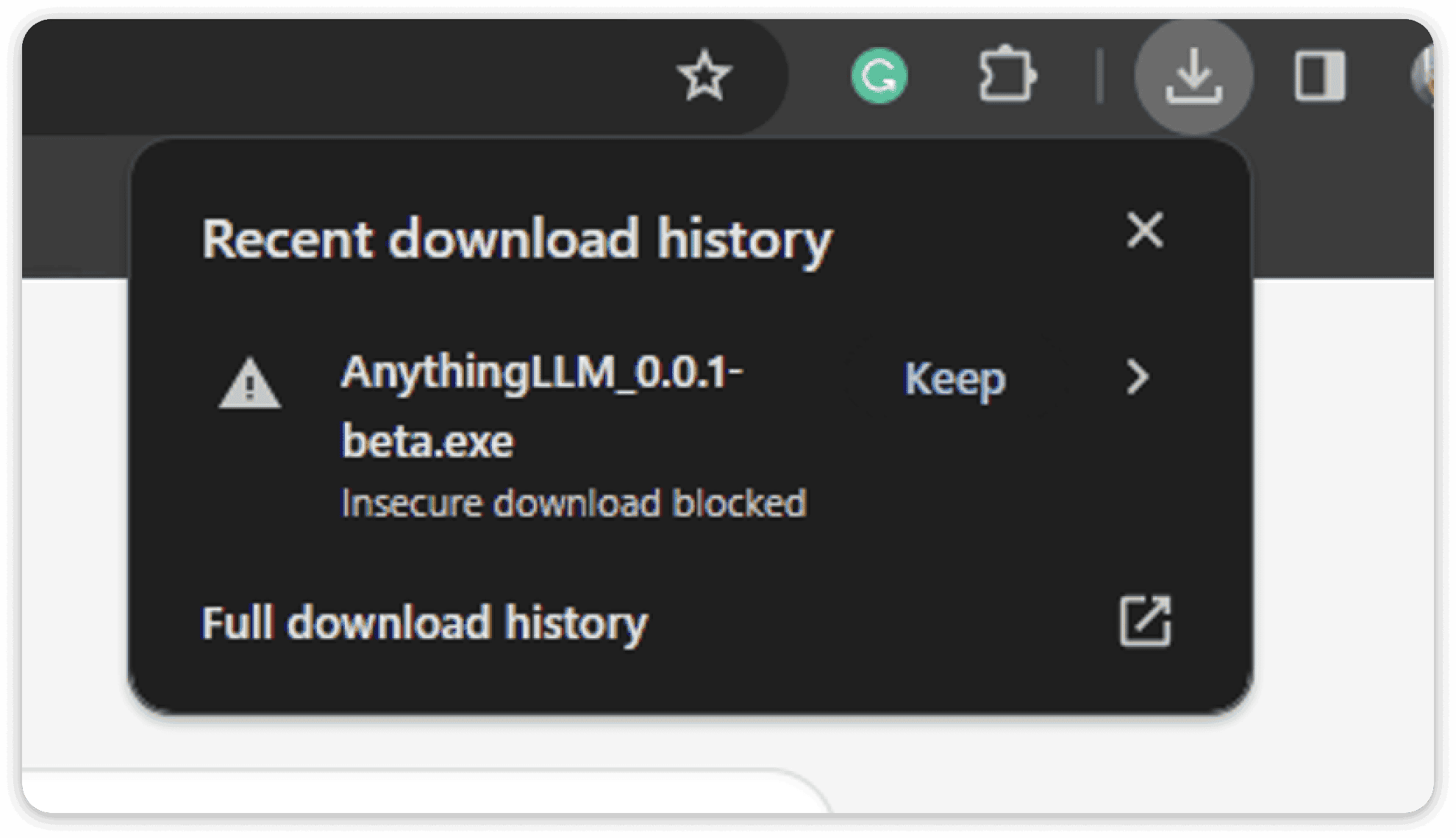
Installing the application
After downloading the .dmg file from the link in the invitation email, you will want to double-click on the resulting installed file.
Once the dmg opens, you can drag the AnythingLLM logo into Applications

Once installed, you will find AnythingLLM in your Applications folder as well as you can use cmd + spacebar and type in AnythingLLM to run.
Uninstalling the Application
In the Finder you can drag the application into the Trashcan and the application will be uninstalled.
To remove all AnythingLLM desktop data from your system please also remove the /Library/Application Support/anythingllm-desktop folder. That folder is where your database, documents, and vector cache are located.
Updating the Application
Simply download the latest version of the dmg from the beta download page and then re-install the app and it will overwrite the existing application while persisting your storage and progress.
Debugging & Other Tips
All of your documents, vectors, and database will be stored in the ~/Library/Application Support/anythingllm-desktop folder. Should you uninstall the application, you should remove this folder as well as it still contains your application's data should you install it again.
To run the AnythingLLM Application in debug mode (if you are getting errors) you can open a Terminal and navigate to ~/Applications/AnythingLLM/Content/MacOs where you can then run the executable and see all application logs while running AnythingLLM.