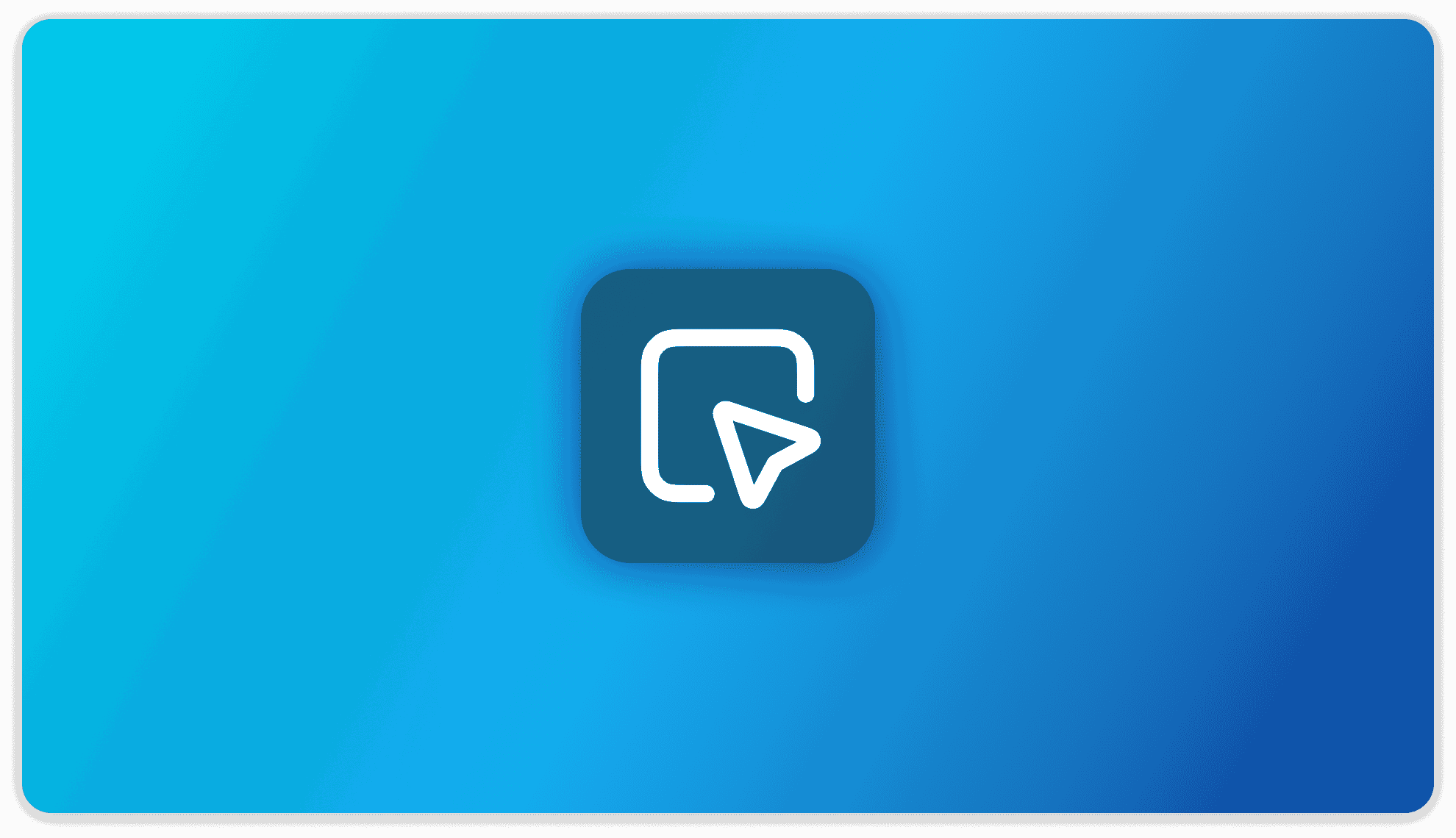
Embedded Chat Widgets
DOCKER VERSION ONLY!
These settings are only available in the Docker version of AnythingLLM
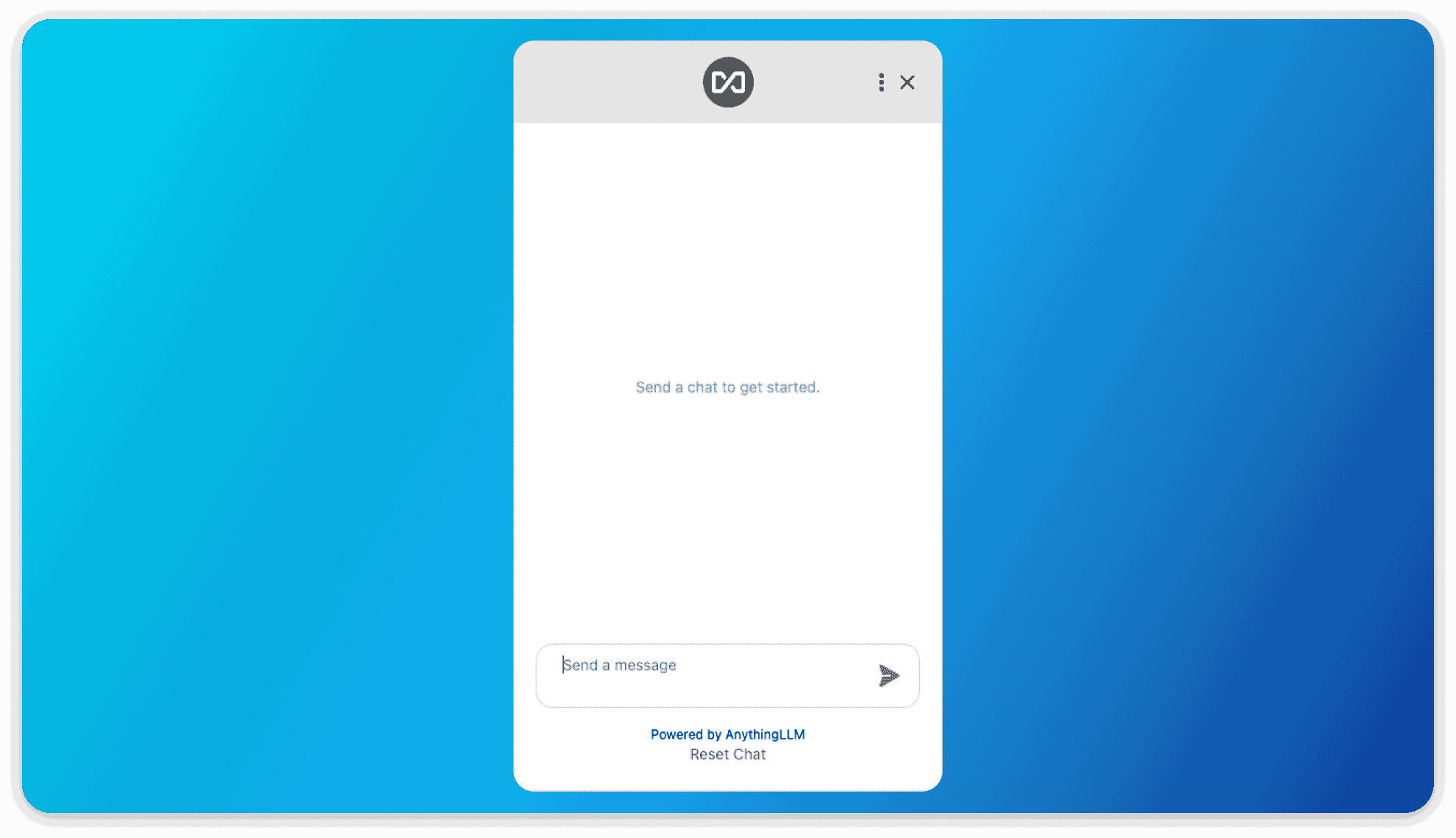
AnythingLLM allows you to create embedded chat widgets that can be easily integrated into any website using a simple <script> tag. These embedded chat widgets provide a convenient way for users to interact with your chatbot directly from your website.
Configuration Options
When creating an embedded chat widget, you have several configuration options available to customize its behavior and appearance.
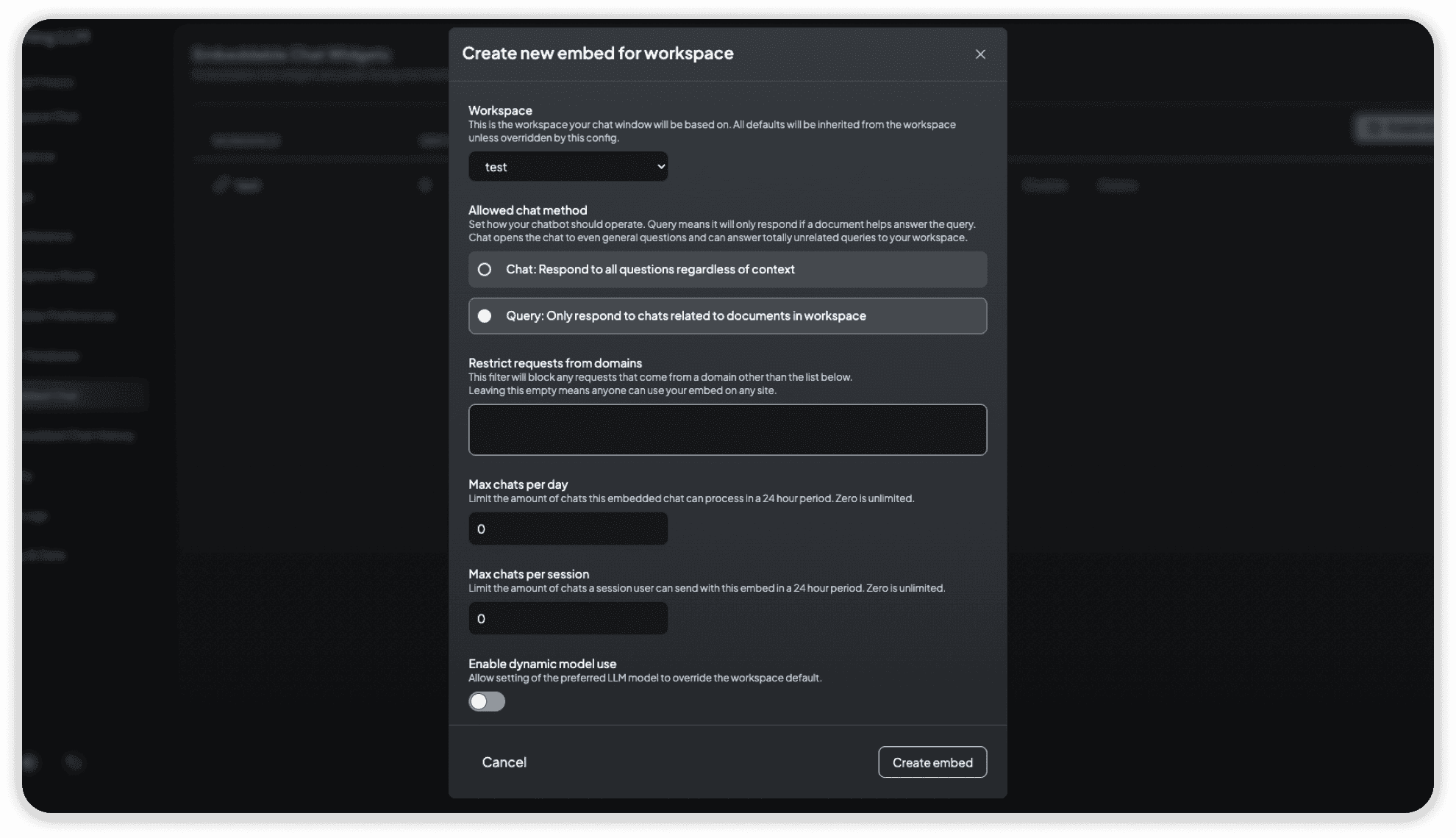
Workspace
The workspace setting determines which workspace your chat window will be based on. All defaults will be inherited from the selected workspace unless overridden by the specific configuration options.
Allowed Chat Method
You can set how your chatbot should operate using the allowed chat method. There are two options:
- Chat: The chatbot will respond to all questions regardless of context.
- Query: The chatbot will only respond to chats related to documents in the workspace.
Restrict Requests from Domains
This filter allows you to block any requests that come from domains other than the specified list. Leaving this field empty means anyone can use your embedded chat widget on any site.
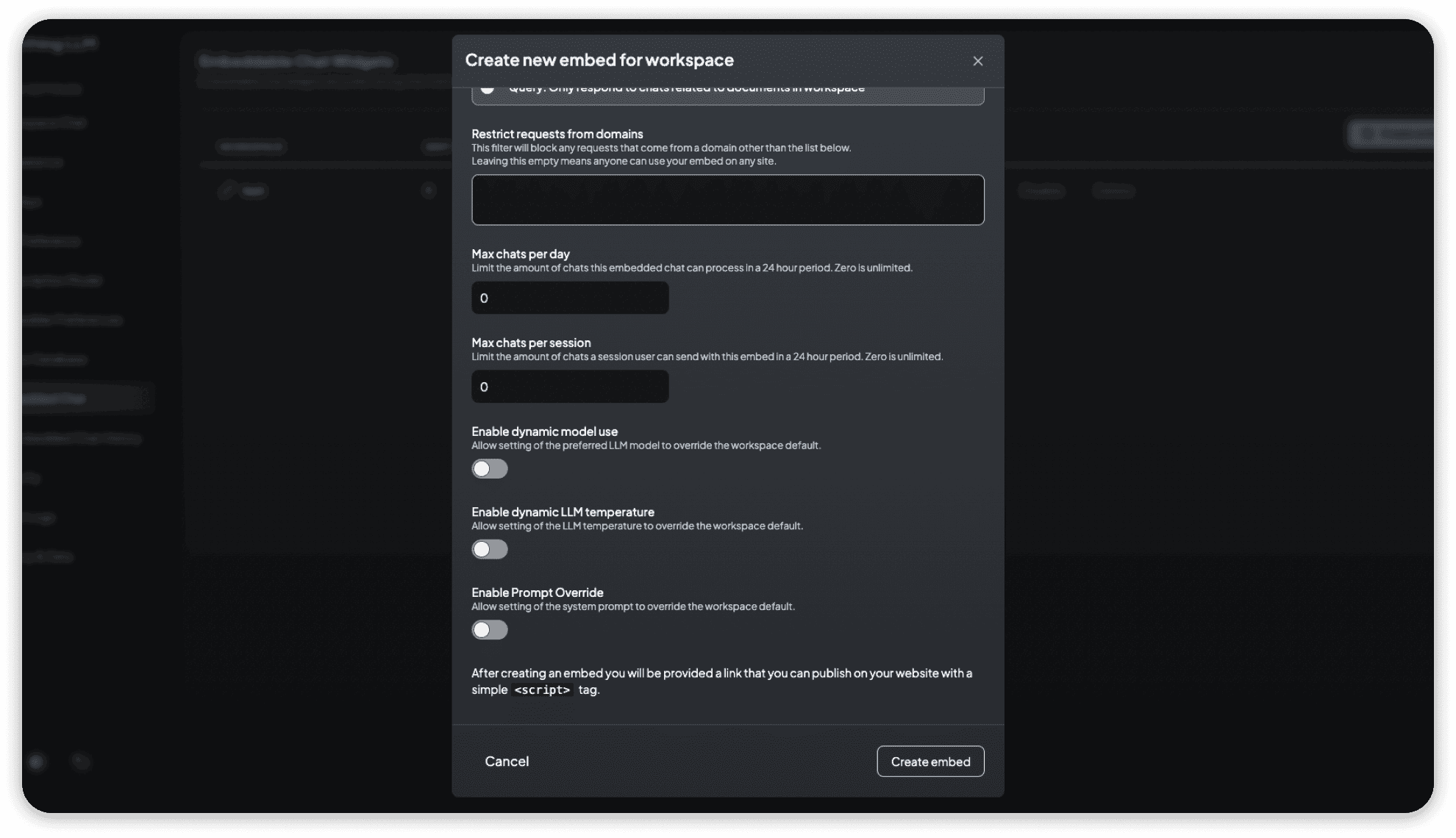
Max Chats per Day
You can limit the number of chats this embedded chat widget can process in a 24-hour period. Setting this value to zero means unlimited chats per day.
Max Chats per Session
You can limit the number of chats a session user can send with this embedded chat widget in a 24-hour period. Setting this value to zero means unlimited chats per session.
Enable Dynamic Model Use
By enabling dynamic model use, you allow the setting of the preferred LLM model to override the workspace default.
Enable Dynamic LLM Temperature
Enabling dynamic LLM temperature allows the setting of the LLM temperature to override the workspace default.
Enable Prompt Override
By enabling prompt override, you allow the setting of the system prompt to override the workspace default.
Embedding the Chat Widget
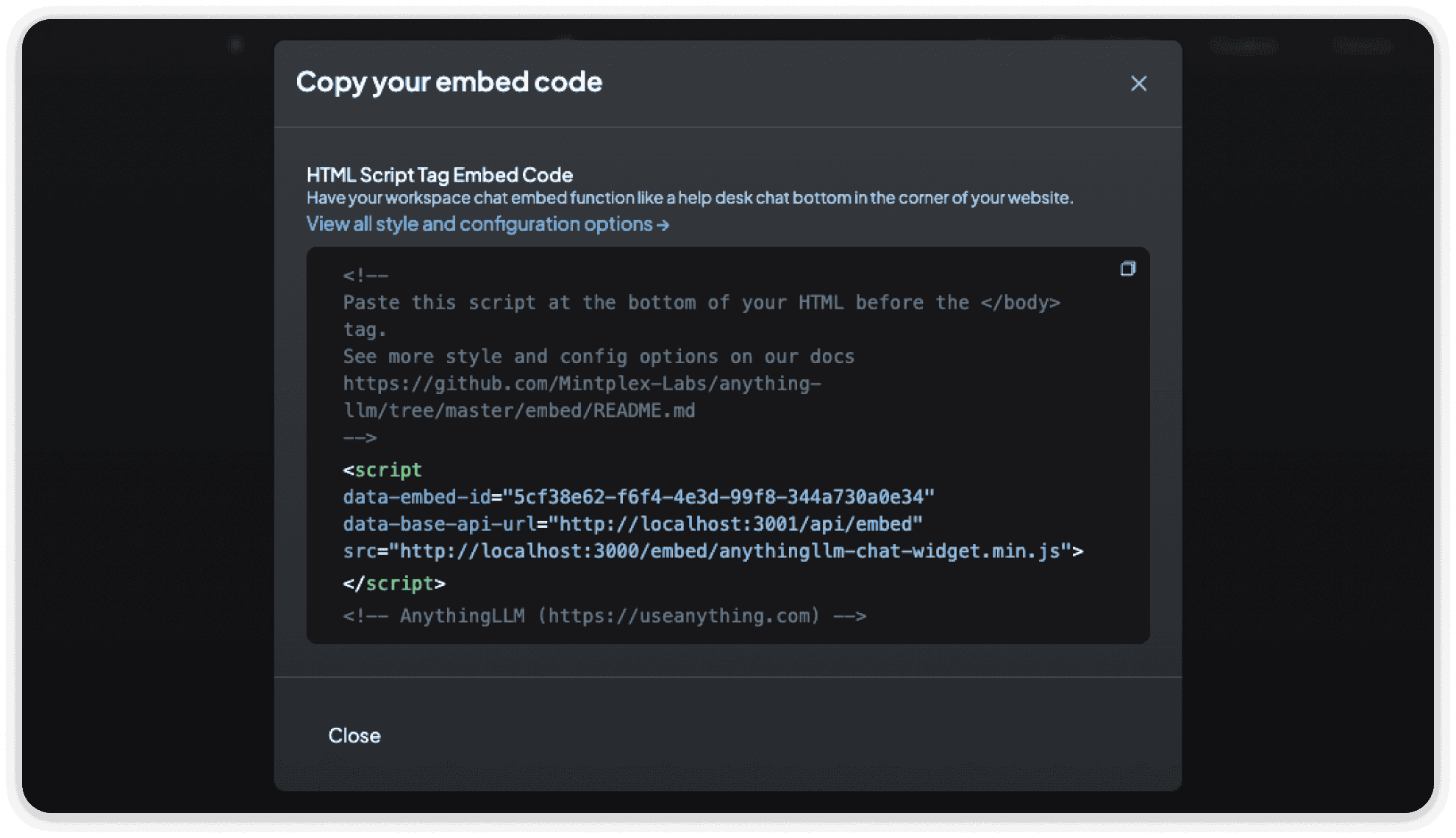
After creating an embedded chat widget, you will be provided with a link that you can publish on your website using a simple <script> tag. This allows you to easily integrate the chat widget into your website's HTML code.