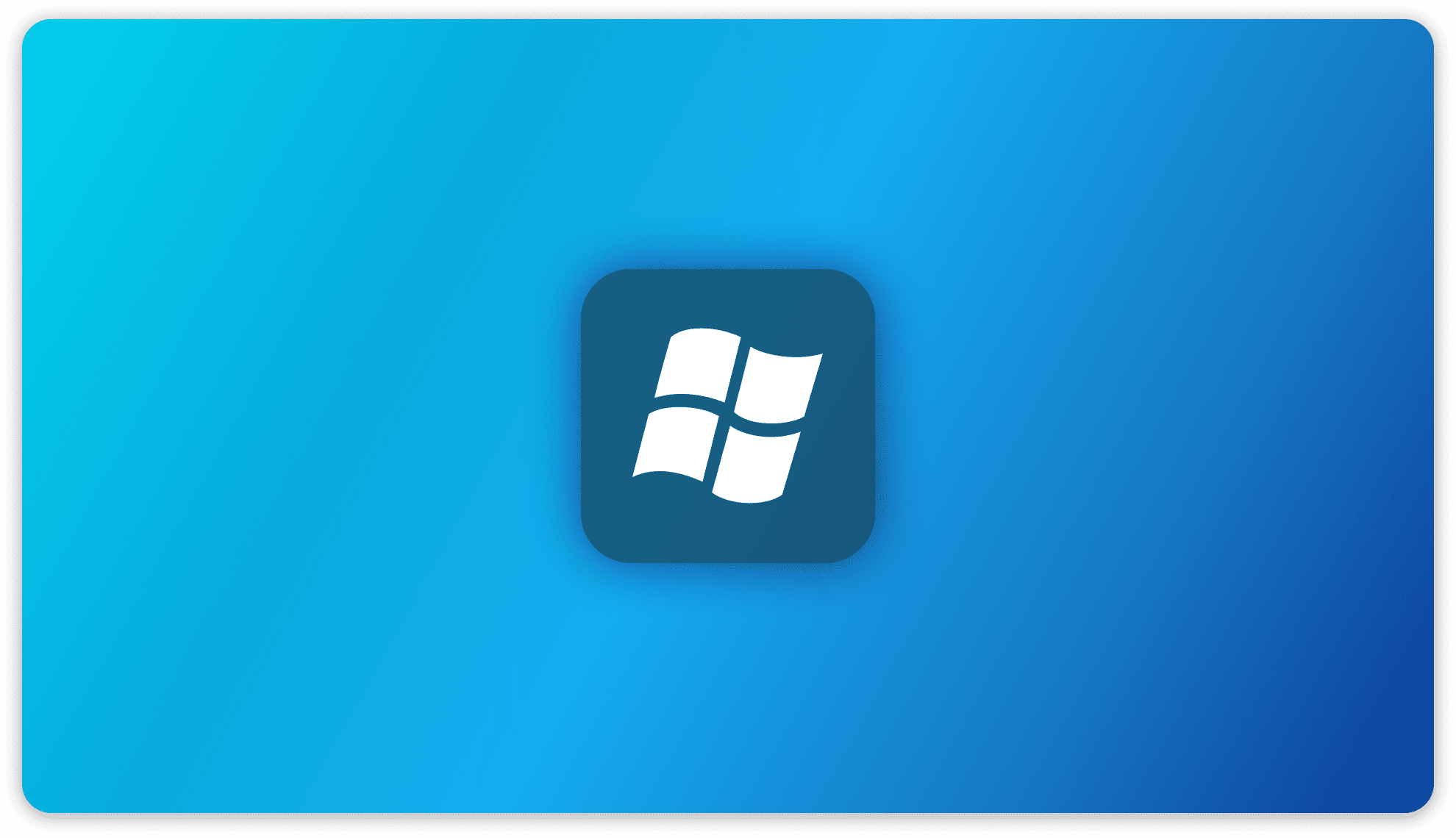
Windows Installation
There are two ways to install AnythingLLM on Windows
1. Install using the Installation .exe file
Install using the installation file
Application is not signed!
➤ The AnythingLLM windows application is currently unsigned and Windows defender or other anti-virus software will sometimes flag the application as malicious.
➤ If you do not want to bypass that alert for any reason - please use AnythingLLM another way.
OPERATING SYSTEM NOTICE
➤ AnythingLLM is intended to be used on an admin account of Windows Home. Other versions of windows (Enterprise or Server) may not work. We target for Windows 11.
Downloading the installation file
Here is the download link for the latest version of Anything LLM Windows.
Windows 10+ (Home, Professional - 64-bit CPU)→Your internet browser may need you to verify you want to download and run the AnythingLLM Desktop app since it may be marked as "untrusted" depending on your browser security settings.
Click "Keep" when downloading to allow the file to download.
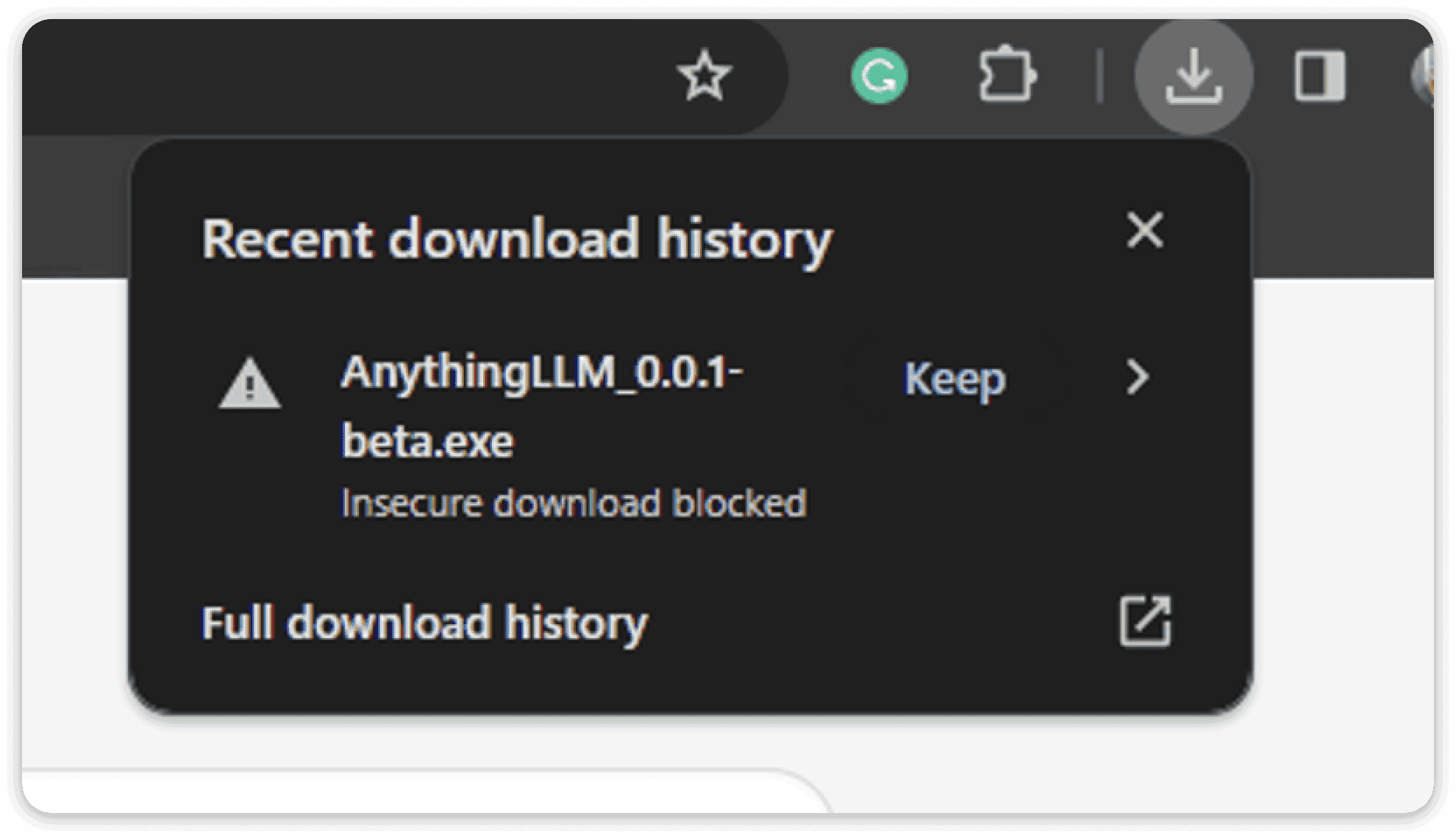
Installing the application
After downloading the windows exe installer for AnythingLLM, you can double-click the installer and it will display the installation process.
Anti-Virus false positive
➤ Since the application is unsigned. Native windows defender will want to ensure you mean to execute this application. Click on "more details" and the "Run anyway" button will be visible.
➤ This alert is temporary until the application signing process is completed on our end.
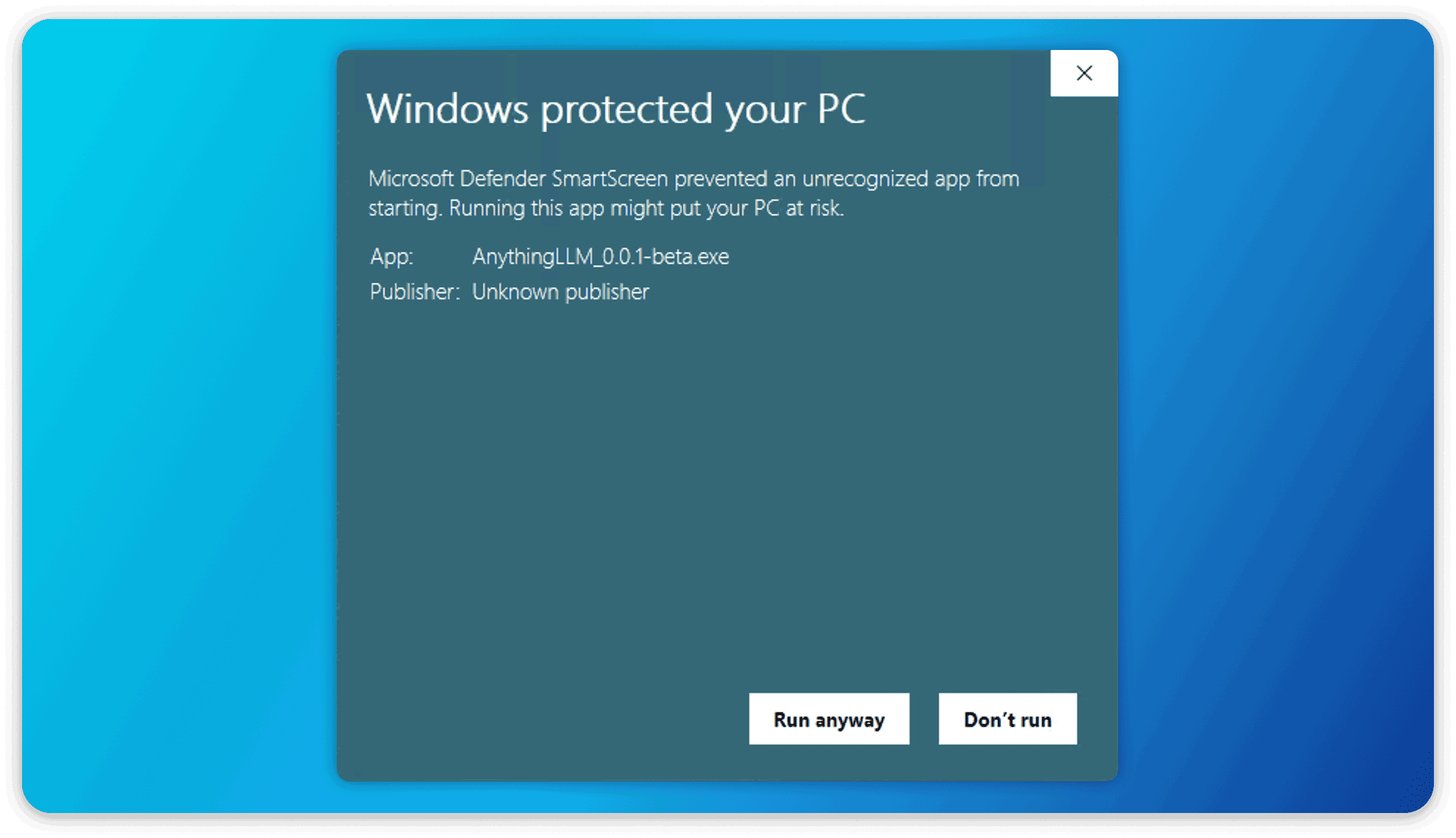
After which, now the regular installer can run to install AnythingLLM Desktop!
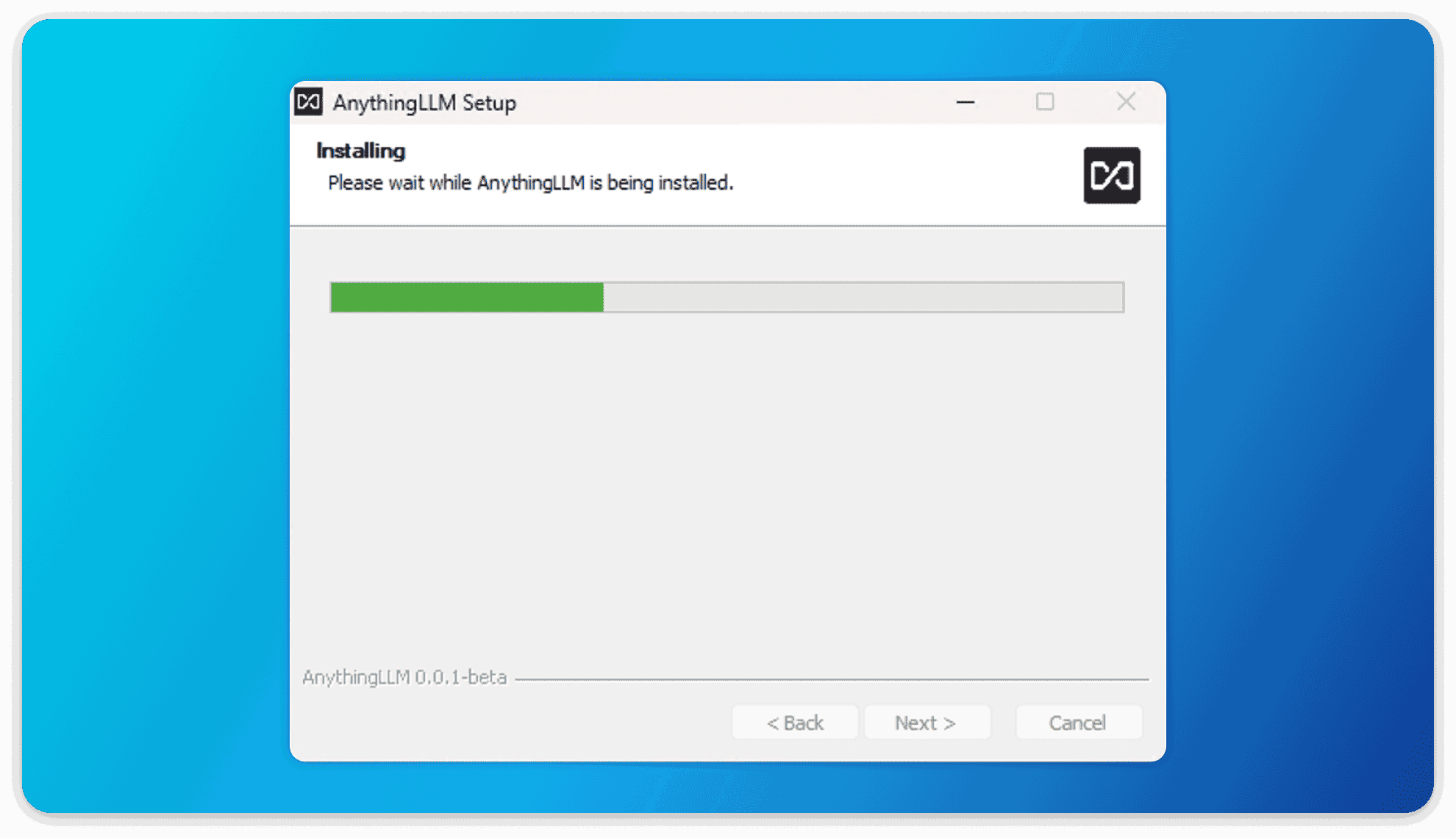
Click on the application name "AnythingLLM" on your desktop to boot up AnythingLLM!
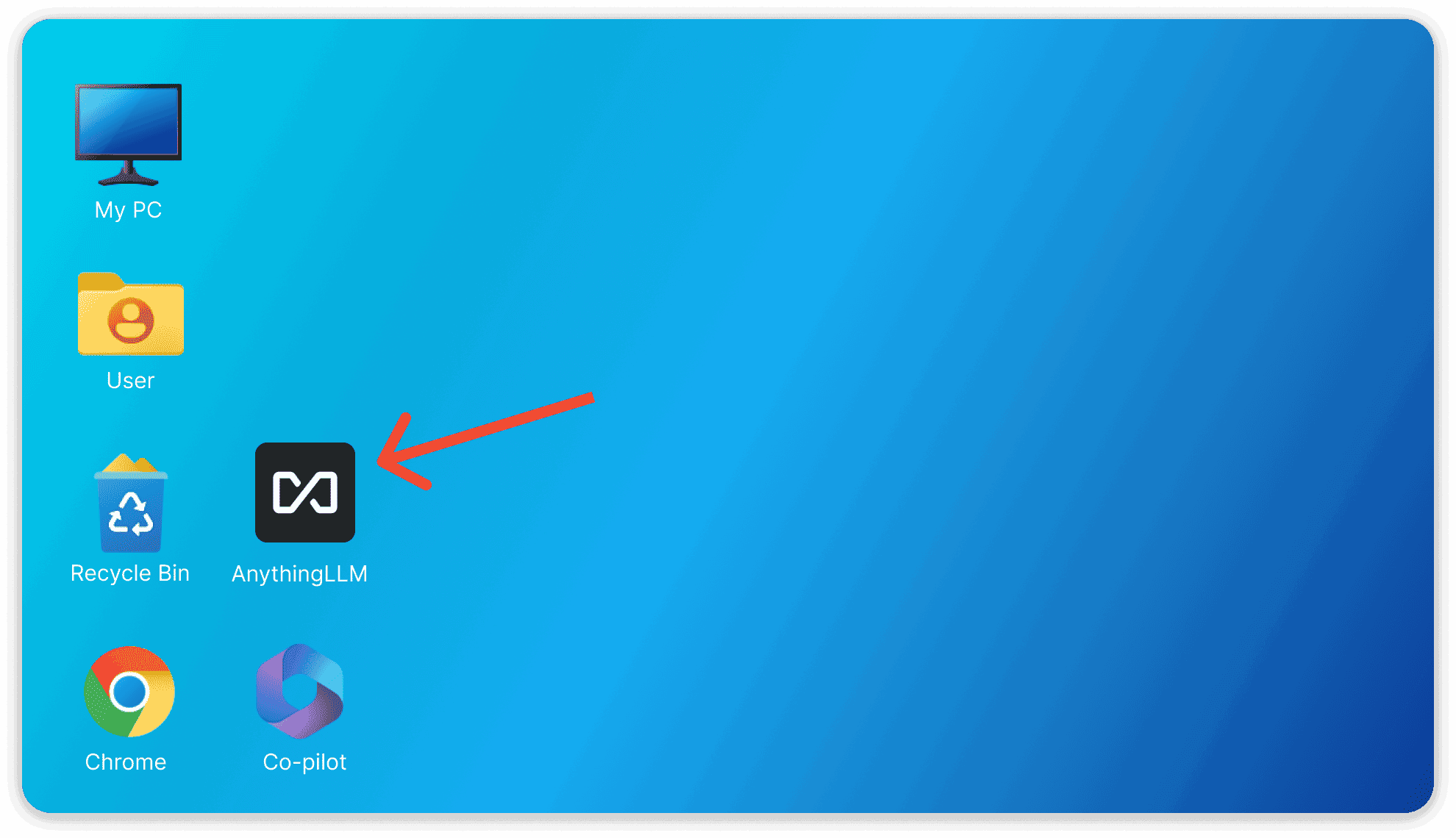
Install using Docker
Make sure you have installed Docker (opens in a new tab) on your machine, if you don't have Docker installed then you can install it by following this guide (opens in a new tab)
Run this command on your terminal (powershell or command prompt)
docker pull mintplexlabs/anythingllmIt will pull in the latest AnythingLLM image from docker.
Once you have pulled the latest image, run the following commands on your powershell
$env:STORAGE_LOCATION="$HOME\Documents\anythingllm"; `
If(!(Test-Path $env:STORAGE_LOCATION)) {New-Item $env:STORAGE_LOCATION -ItemType Directory}; `
If(!(Test-Path "$env:STORAGE_LOCATION\.env")) {New-Item "$env:STORAGE_LOCATION\.env" -ItemType File}; `
docker run -d -p 3001:3001 `
--cap-add SYS_ADMIN `
-v "$env:STORAGE_LOCATION`:/app/server/storage" `
-v "$env:STORAGE_LOCATION\.env:/app/server/.env" `
-e STORAGE_DIR="/app/server/storage" `
mintplexlabs/anythingllm;The above command will mount the storage locally and run AnythingLLM in Docker
Now go to http://localhost:3001 on your browser and you are now using AnythingLLM!
All your data and progress will persist between container rebuilds or pulls from Docker Hub.